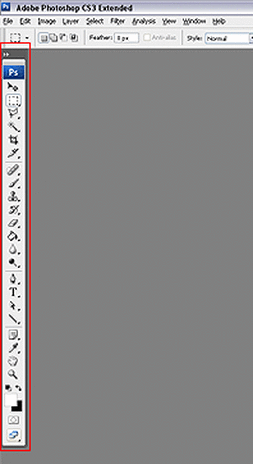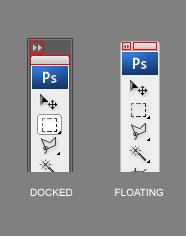|
The Tools palette
The Tools palette is located along the left side of the user interface (Figure 1), by default. If we take a moment to observe the Tools palette, we can see some features that are common amongst palette windows.
At the top we'll see a control to toggle between the display modes (Figure 2). Click on this a couple of times to see the difference in the two views. You can leave it on the one you're most comfortable with. Just below is a small gray bar. Click and drag this to reposition the Tools on your screen. If you drag this, or any palette, to an edge of the workspace, a faint blue/gray background will appear to indicate that the palette can be docked by dropping it there (Figure 3). |